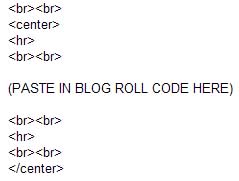Have you noticed how the menus on my side bar roll up neatly? The automatically expand when you click the + sign beside the title of the menu.
If you’re wondering how I did that simply go to the Flooble website’s script section and select the Expandable Menu script. Just follow the directions, changing the text and background colors to suit your blog and within a few minutes you’ll have the code for the expandable script to put on your own website.
You need to make a new script for each menu that you create, but once you’ve made the first one with your customized colors it’s very easy.