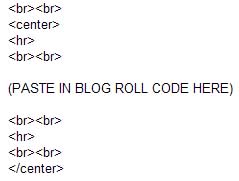There’s a great article over at Staska.net that lists the top 30 WordPress plugins. The list describes each plugin and gives the reason why it made the list. Often it’s place on the list has to do with a poll that was given to readers to find out how many were using each plugin.
I’ve used a number of the plugins that made the list and agree that many should be on the list and should be used by even more WordPress bloggers.
If I were creating this list a few of the plugins that are listed would have been given a much higher spot on the list than they are currently placed.
Go on over and have a peak at the list. I’ll bet that you find a great plugin to use.
 To illustrate the full code, in order to place this thumbnail image to right of this text, and have the text wrap evenly around it I had to use the following code. Remember, you must remove the spaces for this code to work on your site. I’ve only put spaces between the code here so that I could actually demonstrate the code:
To illustrate the full code, in order to place this thumbnail image to right of this text, and have the text wrap evenly around it I had to use the following code. Remember, you must remove the spaces for this code to work on your site. I’ve only put spaces between the code here so that I could actually demonstrate the code: